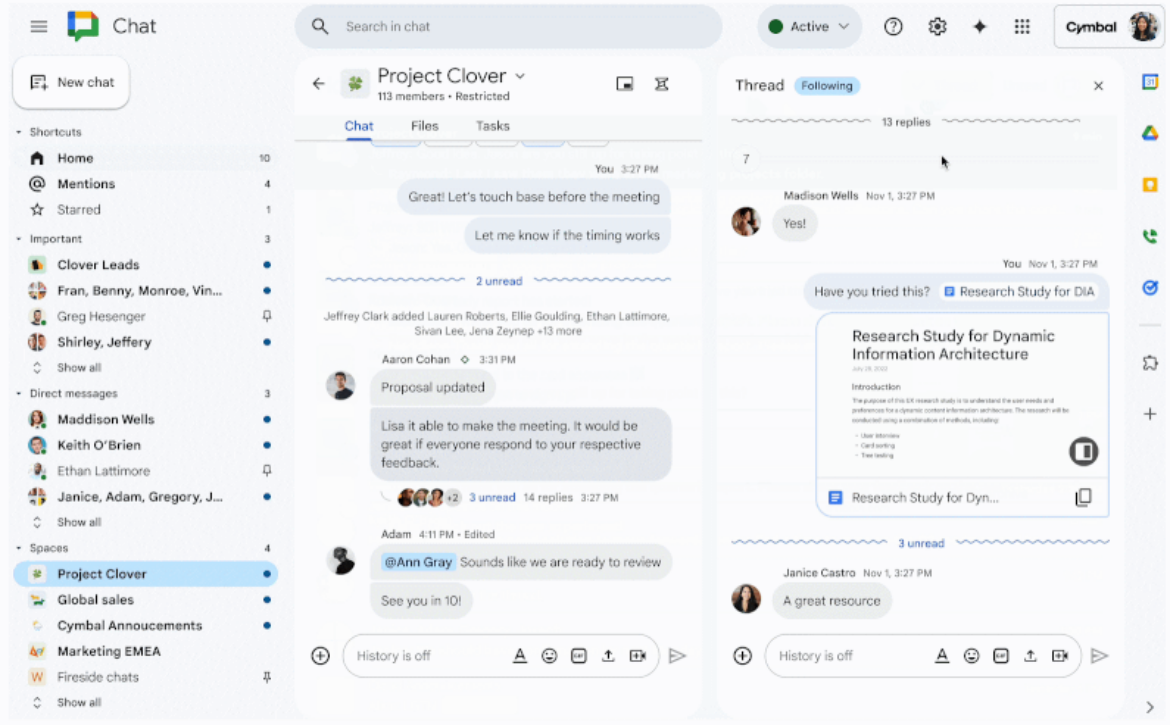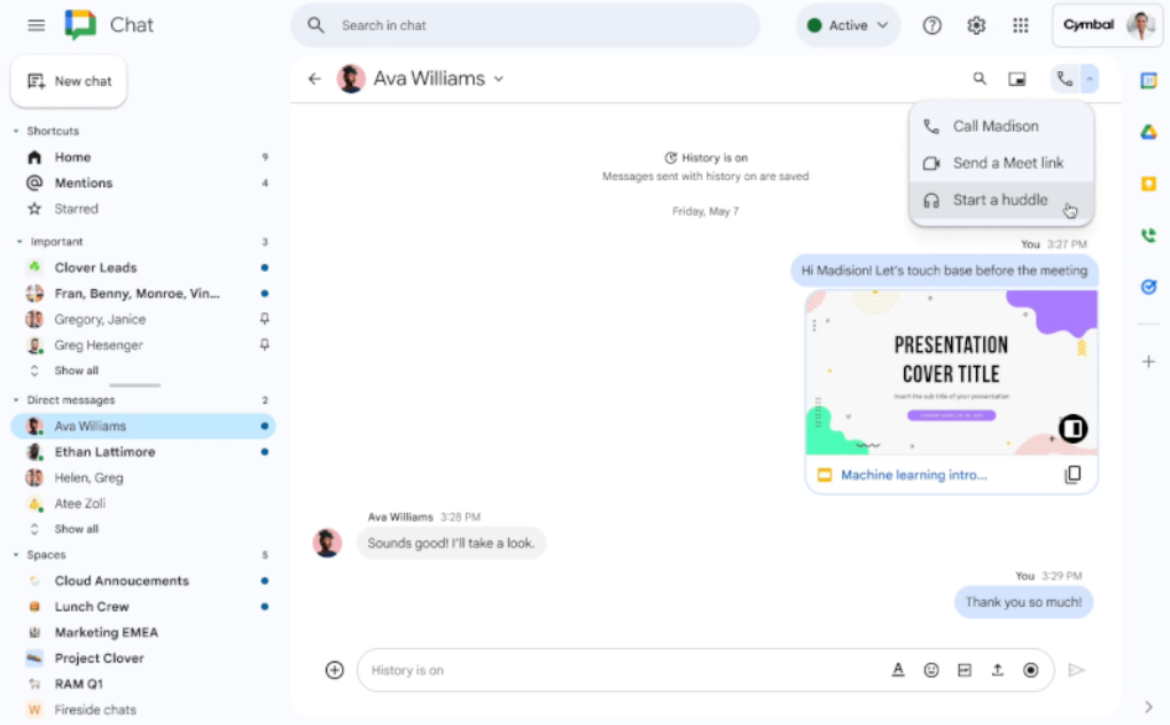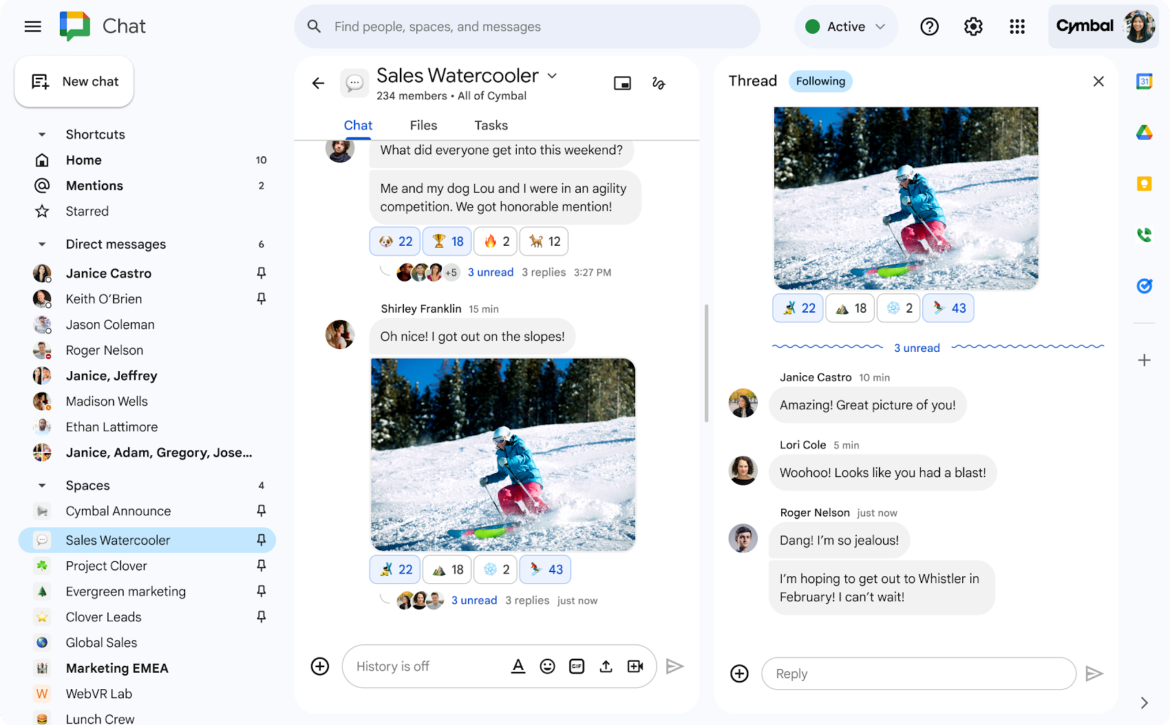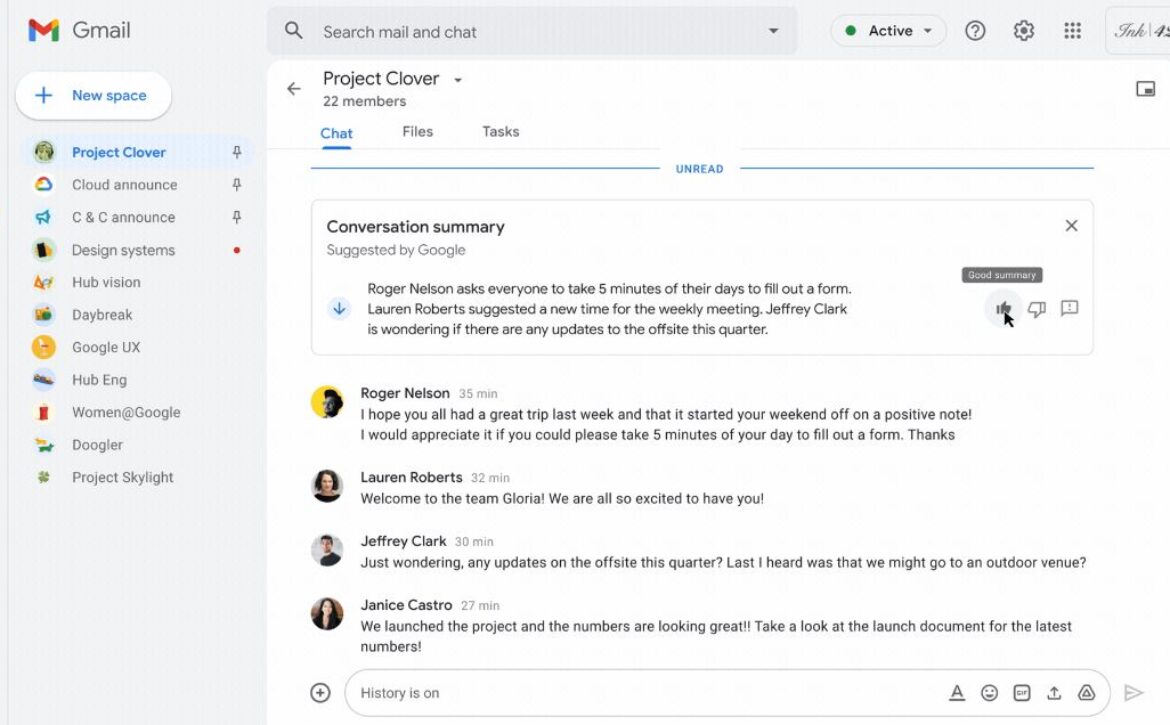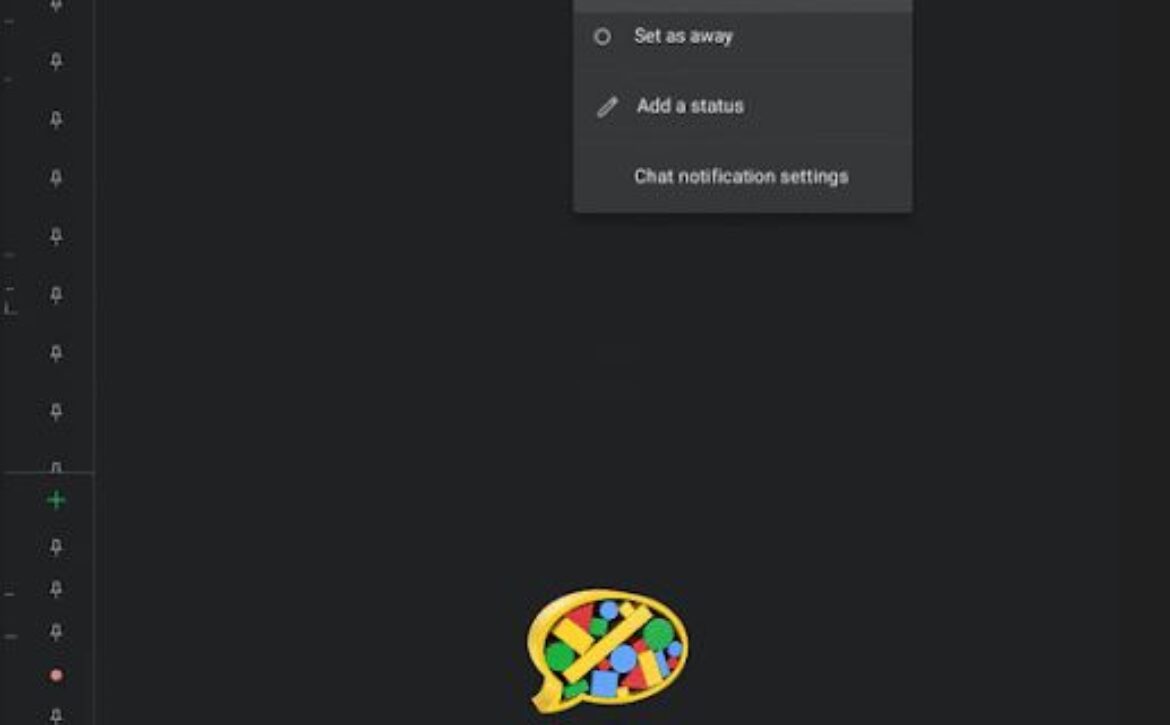Essential Google Chat Tips to Enhance Communication and Collaboration
Google Chat is a powerful messaging platform designed to facilitate seamless communication and collaboration within teams. As a Digisoft Google Workspace Premier Partner, we’re excited to share some essential tips to help you make the most of Google Chat. Whether you’re using it for instant messaging, group discussions, or project coordination, these tips will enhance your productivity and efficiency.
Google Chat Rooms (soon to be Spaces) are dedicated spaces where you can organize conversations, share files, and collaborate on tasks with your team. Creating different rooms for various projects or teams can help keep your discussions organized.
How to Create a Room:
- Open Google Chat.
- Click on the “+” sign next to “Rooms” in the left sidebar.
- Select “Create room.”
- Name your room and add team members.
- Click “Create.”
Threads in Google Chat help keep conversations focused and organized. By replying in threads, you can maintain context and avoid cluttering the main chat.
How to Use Threads:
- In a room, hover over the message you want to reply to.
- Click on the “Reply in thread” icon.
- Type your reply and send.
Stay informed about important messages and updates by customizing your notification settings. You can choose to receive notifications for all messages, only mentions, or none at all.
How to Customize Notifications:
- Open Google Chat.
- Click on the gear icon to open Settings.
- Go to “Notifications.”
- Choose your preferred notification settings.
Integrate Google Chat with Google Calendar to streamline your workflow. This integration allows you to create and join meetings directly from Google Chat.
How to Use Google Calendar Integration:
- Open a chat or room.
- Click on the calendar icon in the message box.
- Schedule a meeting or join an existing one.
Google Chat bots can help automate tasks and streamline your workflow. You can use bots to set reminders, manage tasks, and integrate with other apps.
Google Chat allows you to share files from Google Drive and collaborate on them in real-time. This feature is particularly useful for team projects and document reviews.
How to Share Files:
- Open a chat or room.
- Click on the Drive icon in the message box.
- Select the file you want to share and click “Insert.”
- Send the message.
Smart Replies in Google Chat offer suggested responses based on the context of the conversation. This feature helps you respond quickly and keep the conversation flowing.
How to Use Smart Replies:
- Open a chat or room.
- When you receive a message, suggested replies will appear at the bottom.
- Click on a suggested reply to send it.
Pin important messages in a room to ensure they’re easily accessible to all members. This feature is useful for announcements, guidelines, and key updates.
How to Pin Messages:
- Hover over the message you want to pin.
- Click on the three dots icon (More options).
- Select “Pin.”