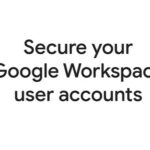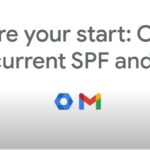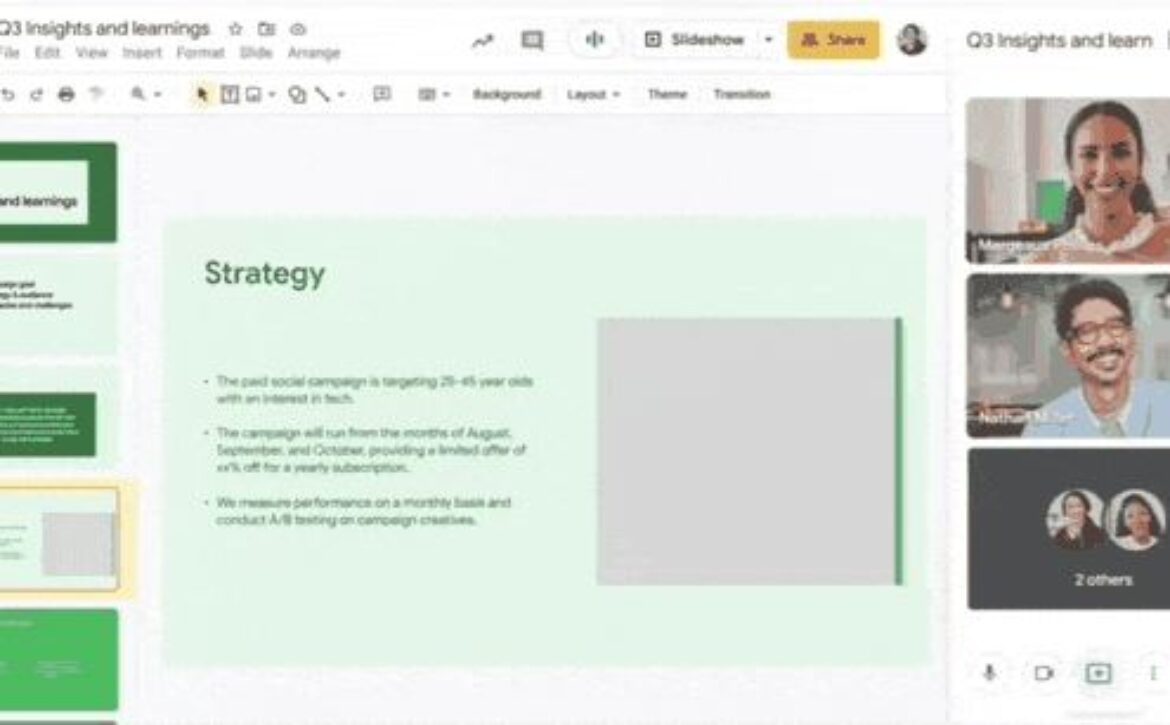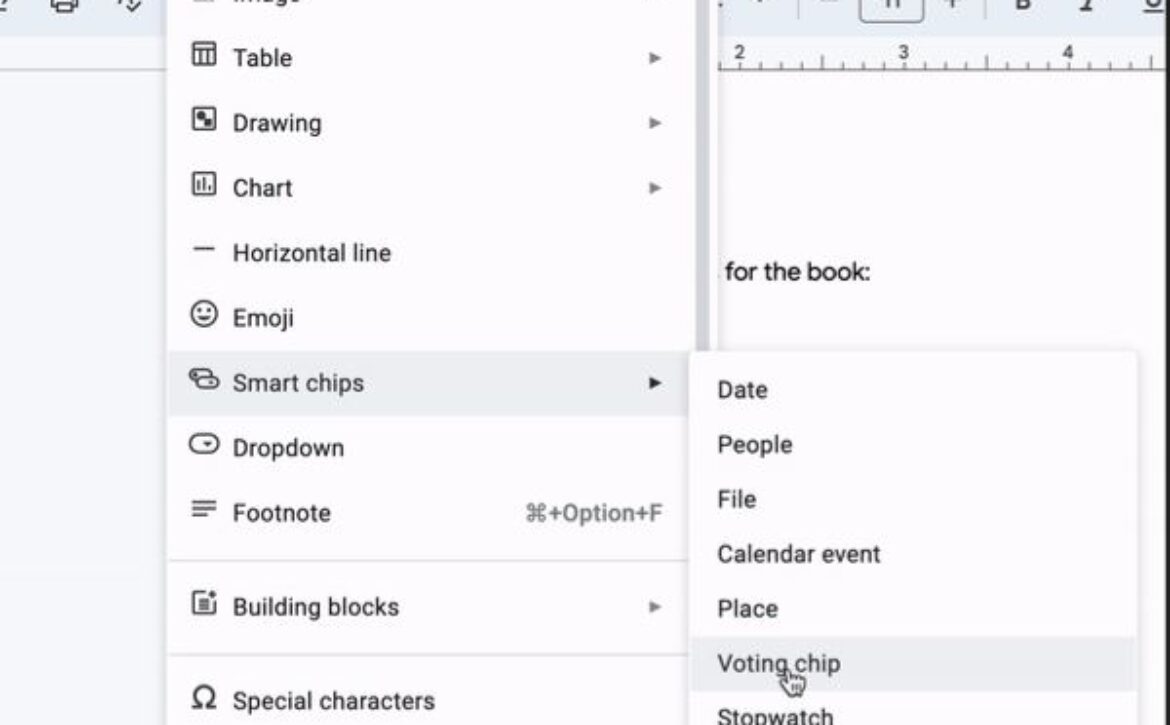Turn on DKIM signing in your Admin console
Tip: After you add your DKIM key at your domain provider, turn on DKIM signing in your Google Admin console. For more information.
- The final step to setting up your DKIM, after you’ve generated your domain key and added the key to your domain record, is to turn on DKIM signing.
- You must be signed in to your Google Admin Console to turn on DKIM signing.
- From the Admin console Home page, click Apps, Google Workspace, and finally Gmail.
- On the Gmail settings page, click Authenticate Email.
- Select the domain where you want to start email signing and then click the Start Authentication button.
For more information on setting up your SPF, DKIM and DMARC please visit the “Help prevent spoofing, phishing, and spam” topic in the Google Workspace Admin Help Center.