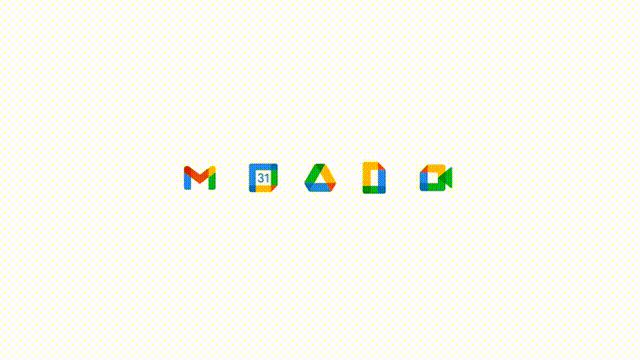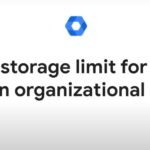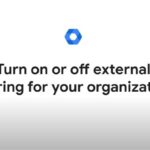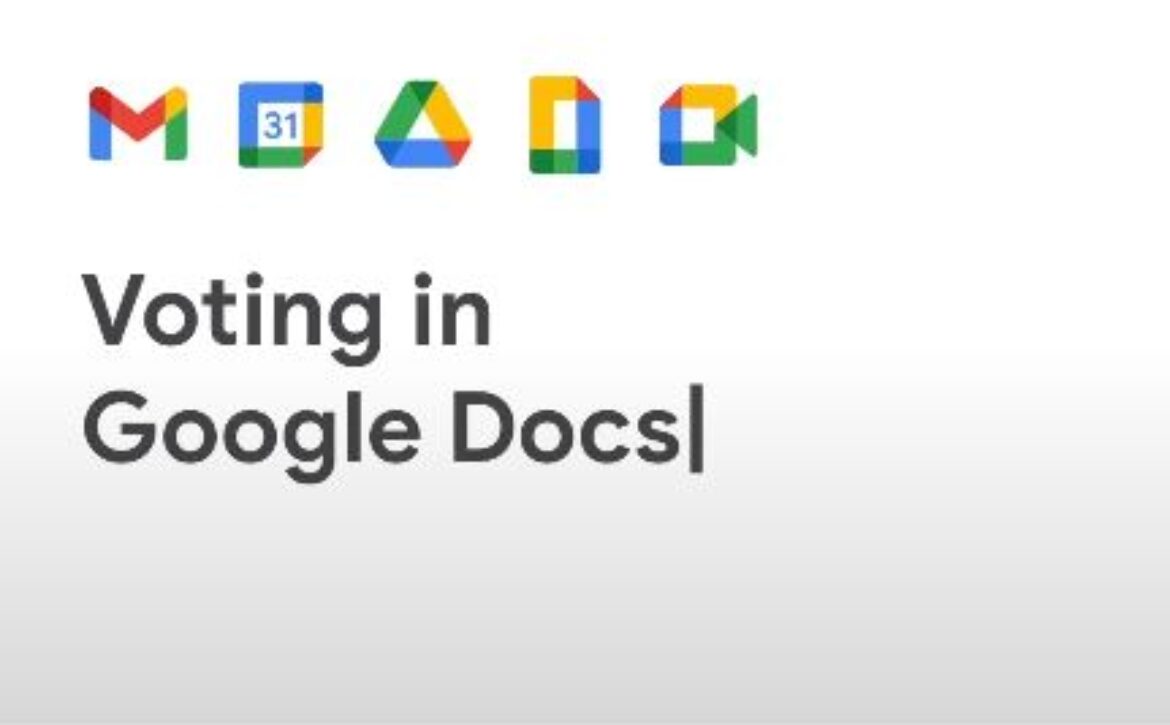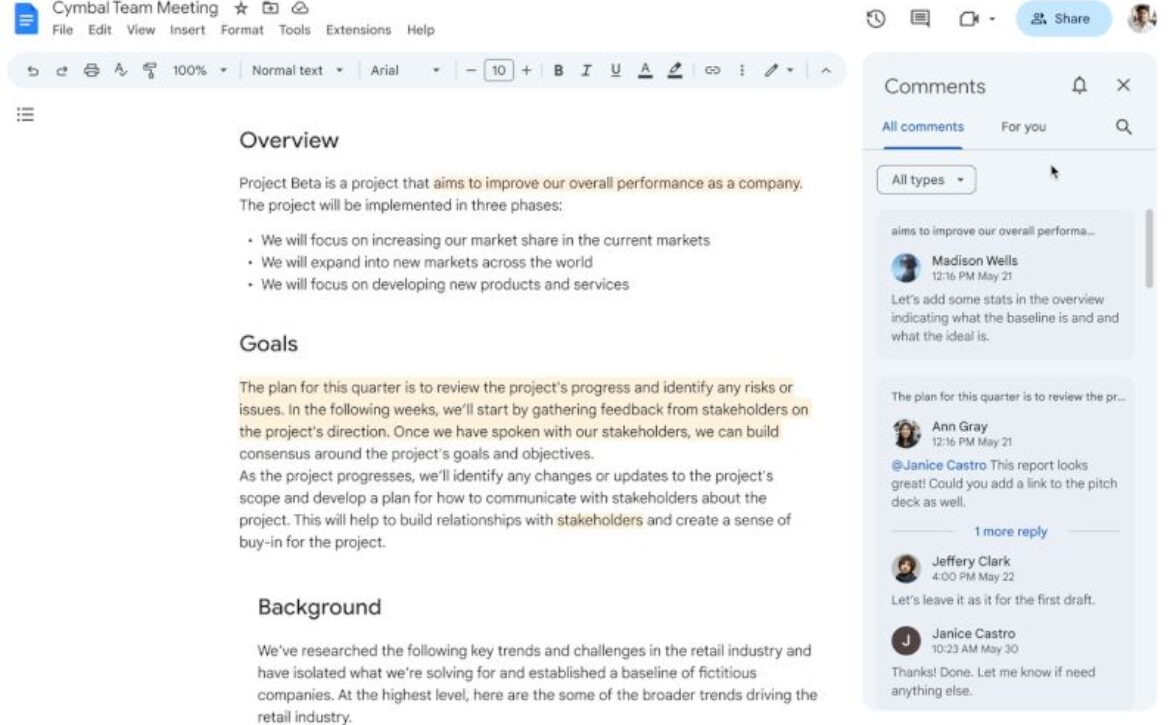Allow external sharing with only certain domains
Tip: You will need to set up one or more trusted domains before allowing external sharing with only certain domains.
- Sing in to your Google Admin console. In the Admin console, go to Menu-> Apps-> Google Workspace-> Drive and Docs.
- Click Sharing settings.
- Click Sharing Options.
- To apply the setting to everyone, leave the top organizational unit selected. Otherwise, select a child organizational unit or a configuration group.
- In the Sharing outside of your organization section, click Allowlisted Domains and choose sharing options.
- To warn users when they try to share with users in a trusted domain, check the Warn when files owned by users or shared drives in your organizaitons are shared outside of your organization box.
- To allow users to open files from domains that aren’t on an allowlist and edit Google Docs, Sheets, Slides, and Site stored on third-party storage systems, check Allow users in your organization to receive files from users outside of allowlisted domains.
- To allow PIN-verified visitor sharing with non-Google users in trusted domains, check the Allow users or shared drives in you organization to share items with people outside your organization who aren’t using a Google account box.
- Click Save. If you configured an organizational unit or group, you might be able to either Inherit or Override a parent organizational unit, or Unset a group.
Note: It can take up to 24 hours to see changes. During this time, old and new settings might be intermittently enforced.