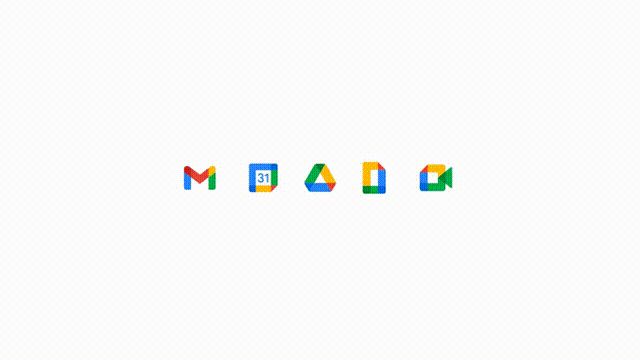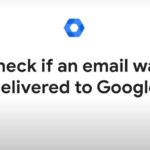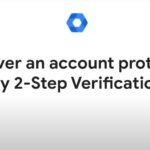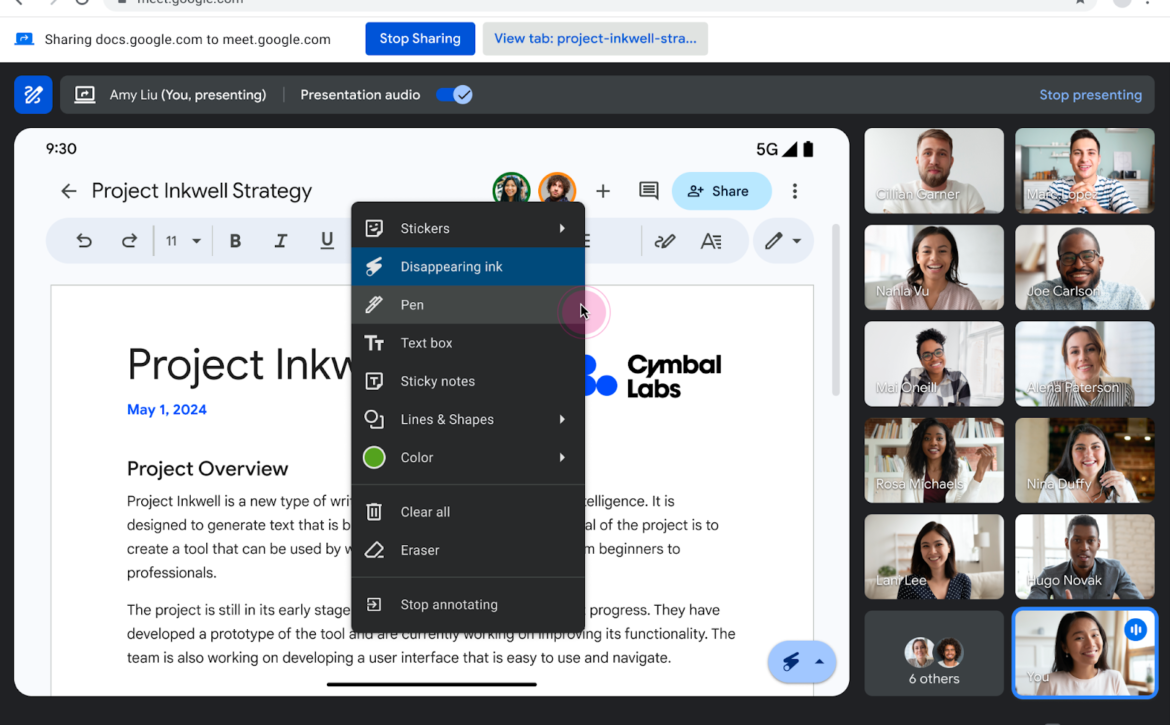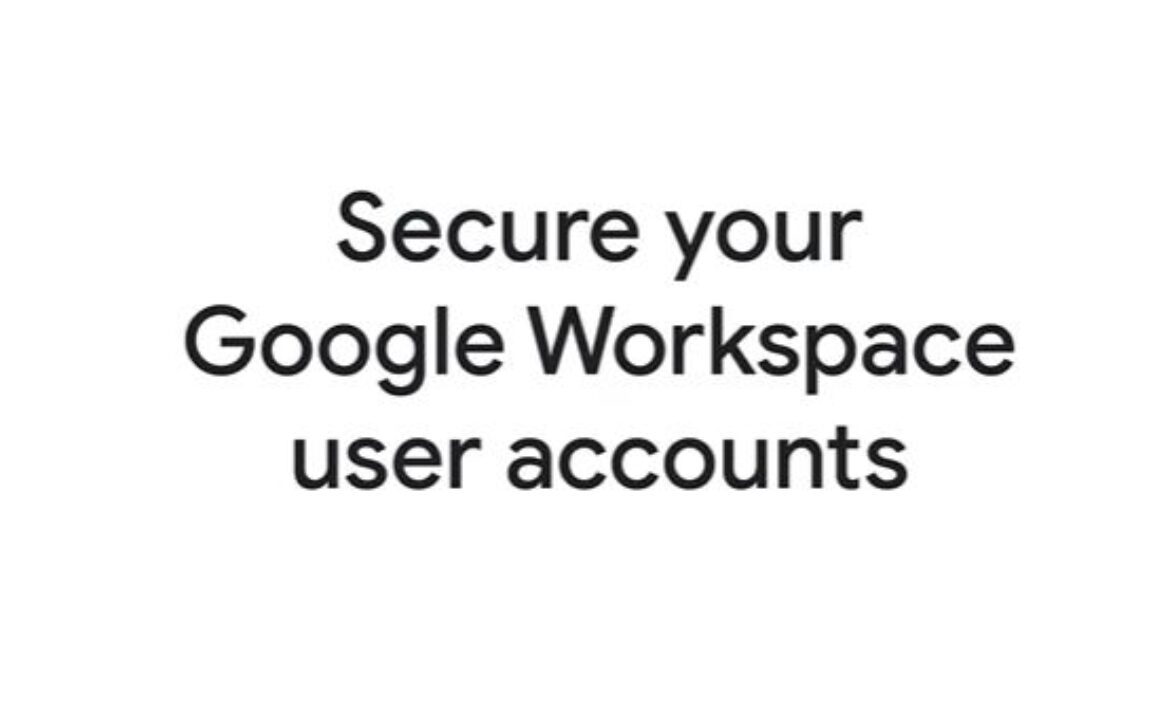Assign a shared drive to an organizational unit
Tip: As a Google Workspace administrator, you can manage sharing and other policies for files in shared drives more granularly by assigning the shared drives to child organizational units. That way, the policies set for the child organizational unit apply to the shared drives assigned to them. This video shows you how to assign a shared drive to a different organizational unit.
For more information, go to: https://goo.gle/42hwlae
- Sign in to your Google Admin console, and go to Menu-> App-> Google Workspace-> Drive and Docs.
- Click Manage shared drives.
- Find one or more shared drives you want to move.
- To sort by storage use, click the Storage used column header.
- To filter the list, click Add a filter.
- To find shared drives by organizational unit, at the left click Selected organizational units.
- Select which organizational unit’s shared drives you want to see.
- To move a single shared drive, point to the row and click More-> Change organizational unit.
- To move several shared drives at once, check the box next to each shared drive, then at the top click Change organizational unit.
- lect the organizational unit you want to move the shared drives to, then click Continue.
- Click Move.