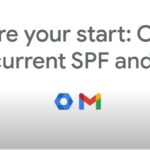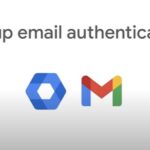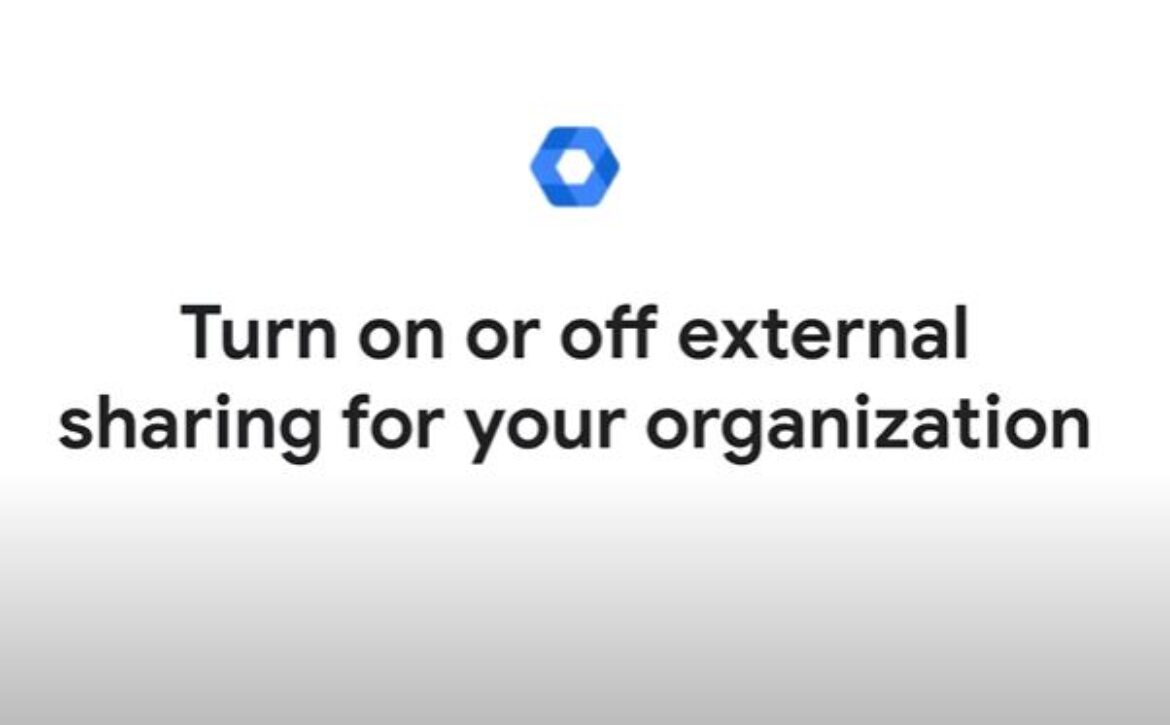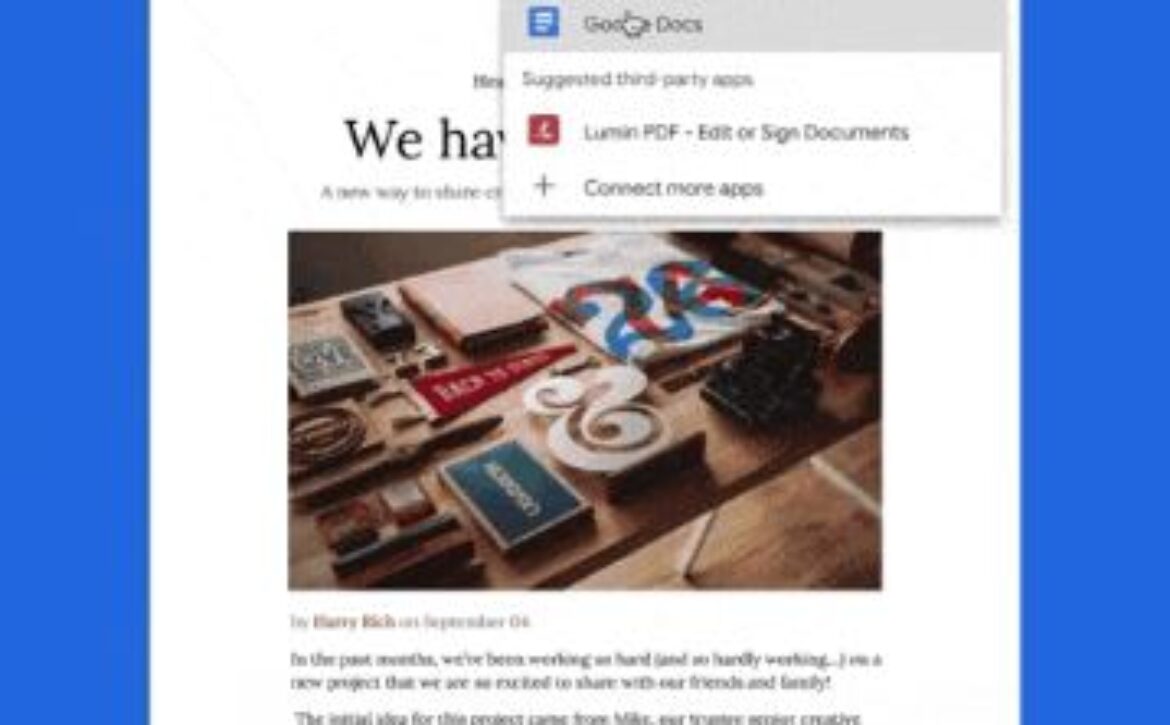Generate a DKIM key for your domain
Tip: Get your DKIM key in your Google Admin console. For more information, go to.
- To generate this domain key, you need to sign into your Google Admin console and go to the Gmail Settings page.
- At the Gmail Settings page, click Authenticate Email.
- From the menu, select the domain where you’ll be using DKIM and then click the Generate New Record button.
- Next, you will be asked to select the DKIM key bit length.
- The longer option (2048-bit keys) is more secure and recommended if your domain host will support it. Otherwise, you can select the 1024-bit key option.
- You’re also asked for your prefix selector. Domain keys include a text string called the prefix selector which you can modify when you generate the key.
- The default prefix selector for the Gmail domain key is google.
- You should change this prefix only if your domain already uses a DKIM key with the prefix selector google.
- After selecting your bit key length and prefix selector, click generate to receive a DKIM key for your