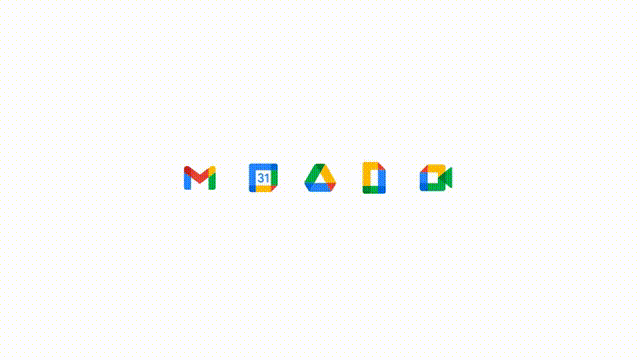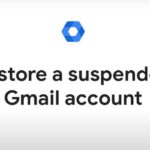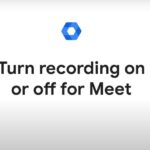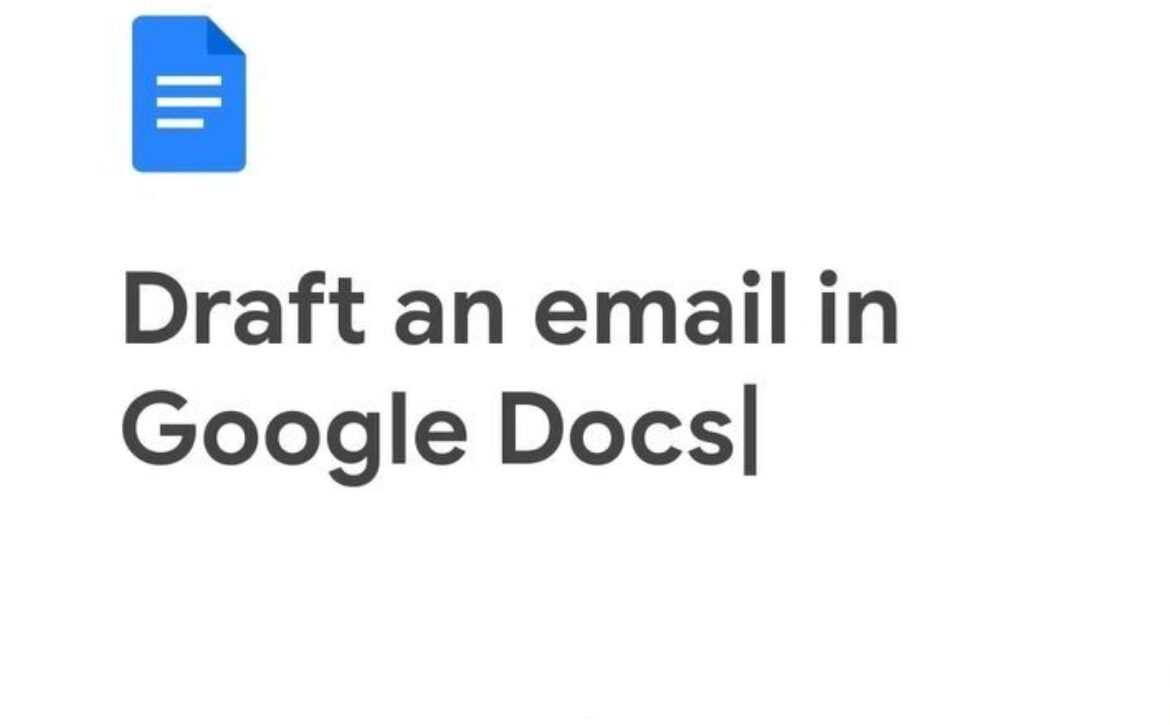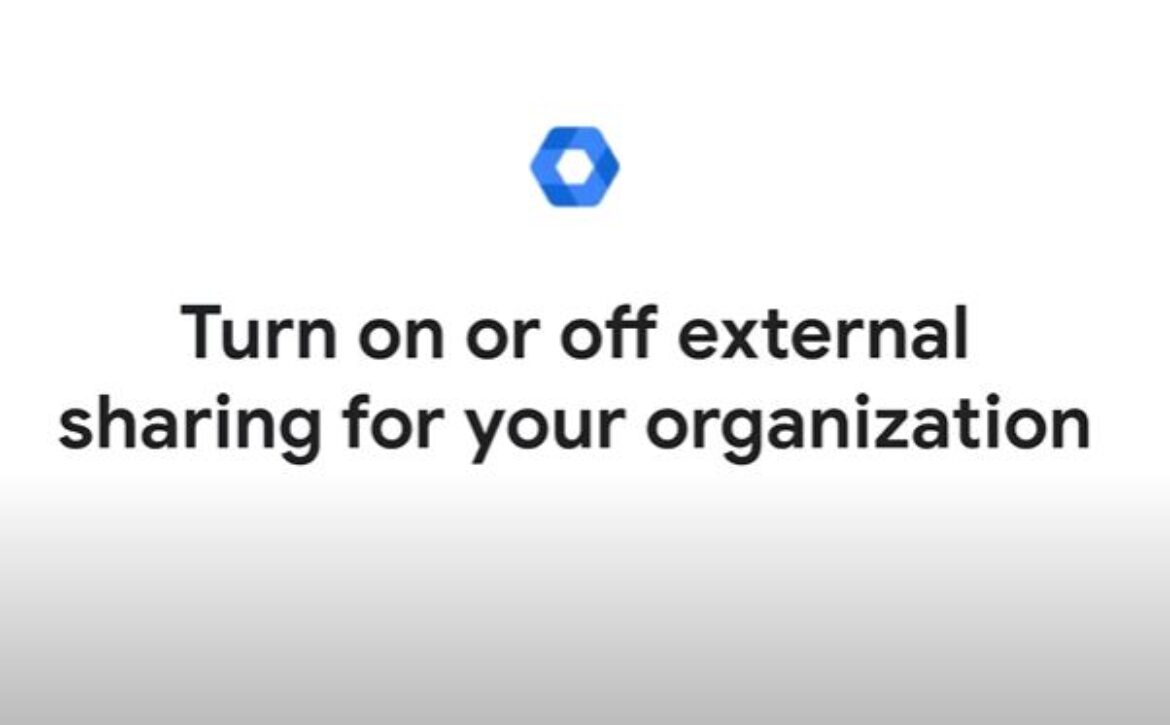Set recording quality limits for screen shares
Save space in Drive by setting recording quality limits for screen shares in Meet meetings. If you check the Record at highest available resolution when conditions allow box, slides and other screen shares are recorded at the highest quality your connection allows. If you uncheck the box, screen shares may be saved at a lower resolution.
- Sign in to your Google Admin console, at admin.google.com
- In the Admin console, go to Menu-> Apps->Google Workspace->Google Meet.
- Click Meet Video Settings.
- To apply the setting to everyone, leave the top organizational unit selected. Otherwise, select a child organizational unit or a configuration group.
- Click Default Video Recording Quality and check or uncheck the record at highest available resolution when conditions allow default box.
- Click Save. If you configured an organizational unit or group, you might be able to either inherit or override a parent organizational unit or unset a group.
Changes can take up to 24 hours but typically happen more quickly.