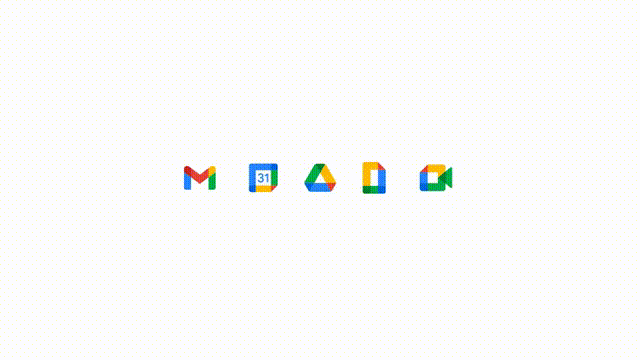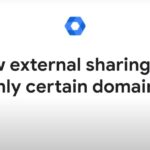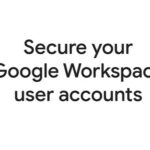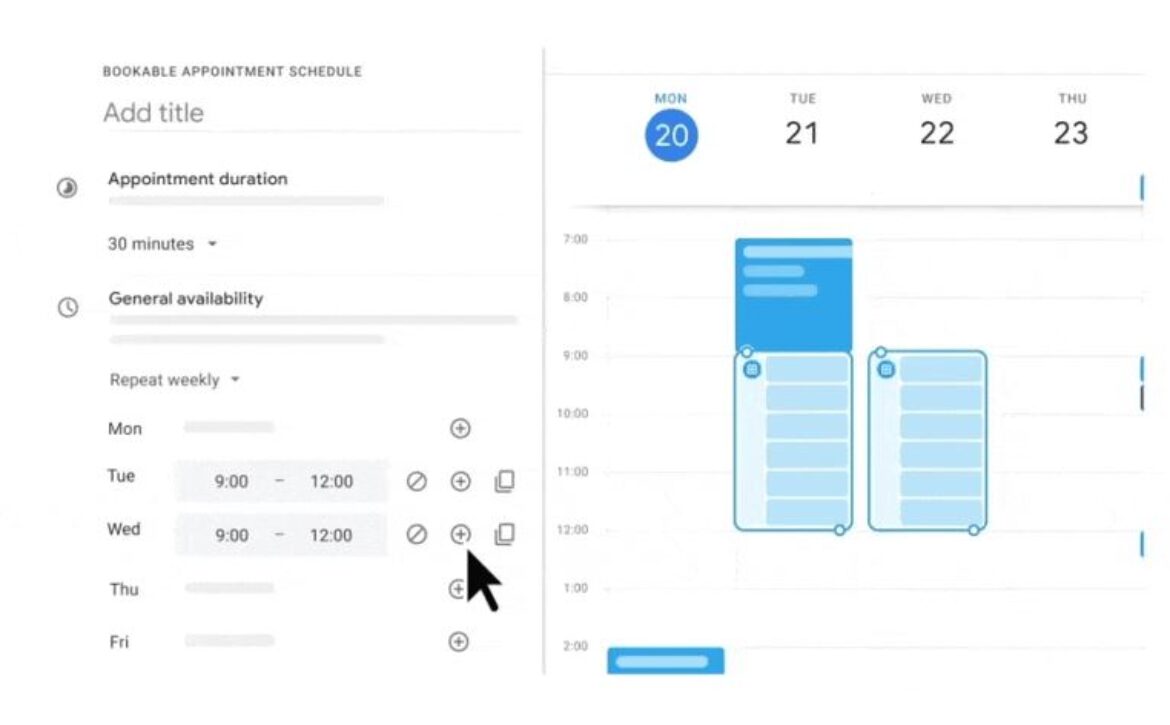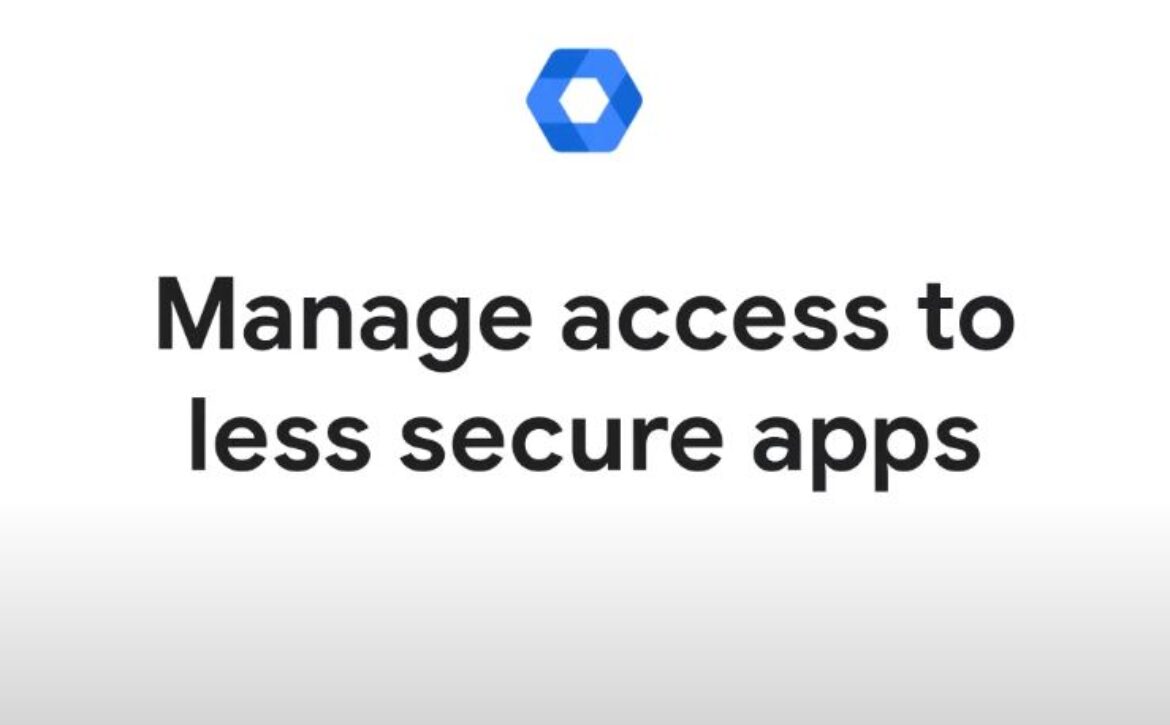Turn on or off external sharing for your organization
Tip: You can control if users can share Google Drive files and folders with people outside your organization. This video walks you through the external sharing options in the Google Admin console.
- Sign in to your Google Admin console. In the Admin console, go to Menu-> Apps-> Google Workspace.
- Click Sharing settings, Sharing options.
- To apply the setting to everyone, leave the top organizational unit selected. Otherwise, select a child organizational unit or a configuration group.
- To turn on external sharing, in the Sharing outside of your organization section, click On and choose Sharing options.
- To warn users when they try to share externally, check the Warn when files owned by users or shared drives in your organization are shared outside of your organization box.
- To allow users to share content with people who don’t use Google Accounts, check the Allow users or shared drives in your organization to share items with people outside your organization who aren’t using a Google Account box.
- Note, to edit or comment on files, users must sign in to a Google Account or a visitor account if you have visitor sharing turned on.
- To allow link sharing when anyone with the link can access the file, check when sharing outside of your organization is allowed. Users in your organization can make files and published web content visible to anyone with the link.
- To turn off external sharing, in the Sharing outside of your organization section, click Off.
- To also prevent external content being shared with your users, including content in third party storage systems, uncheck Allow users in your organization to receive files from users outside of your organization.
- Click Save. If you configured an organizational unit or group, you might be able to either inherit or override a parent organizational unit or unset a group.