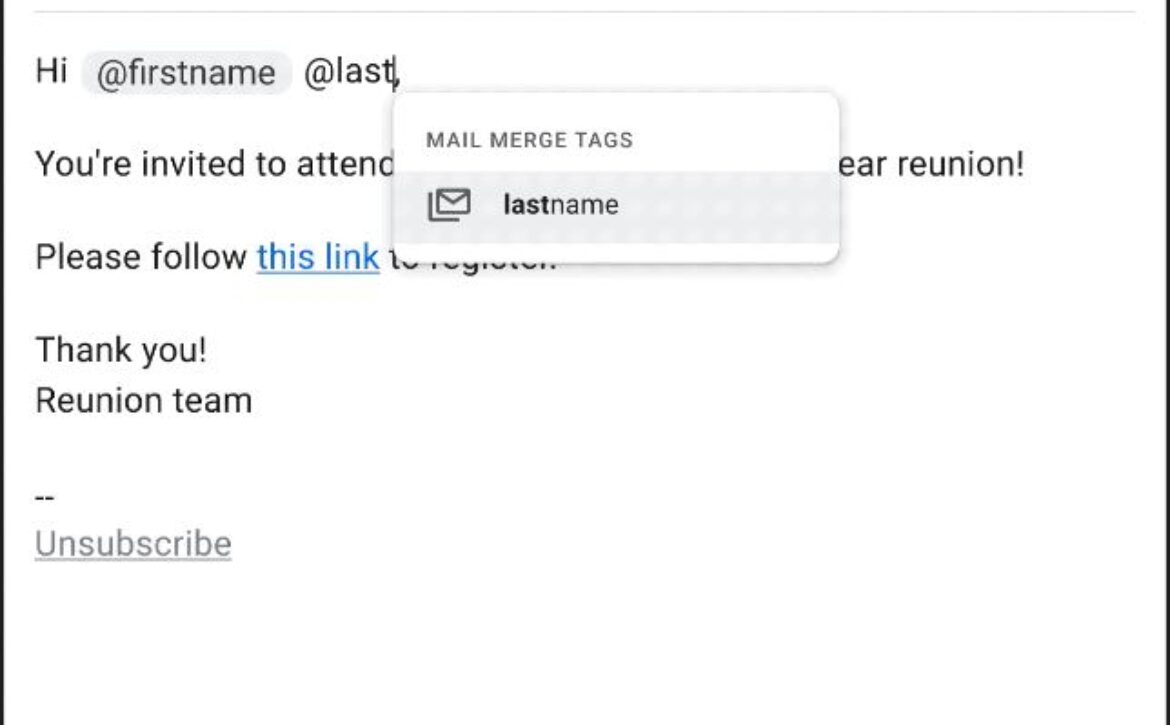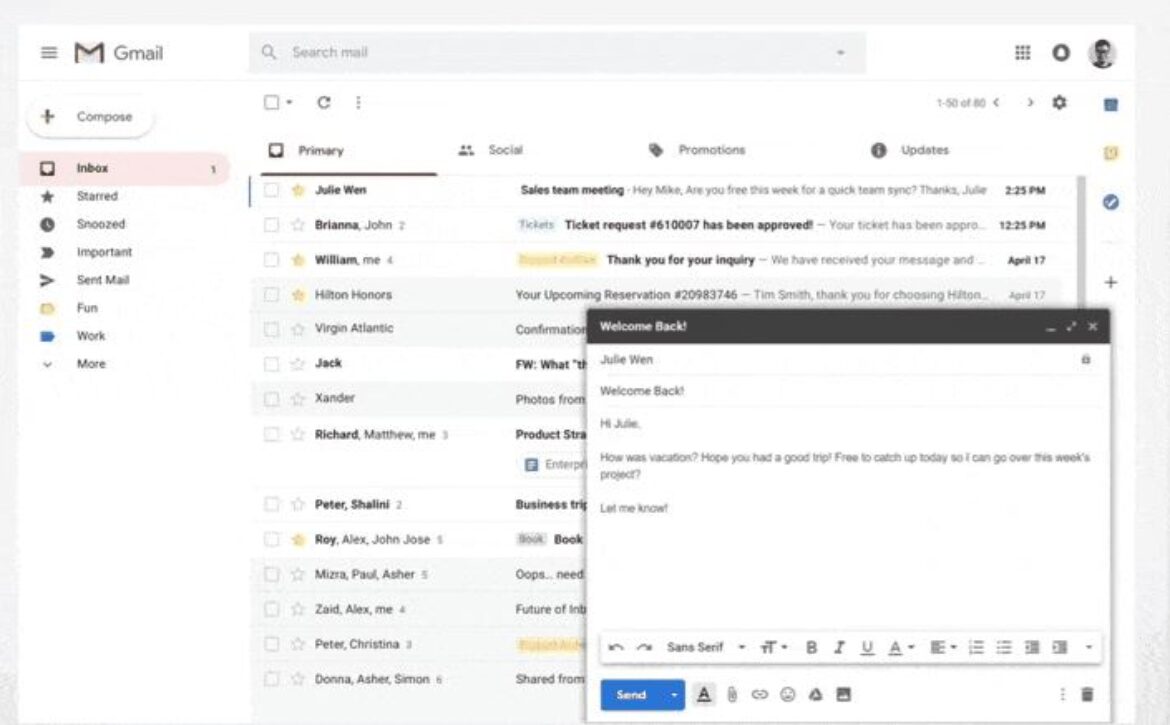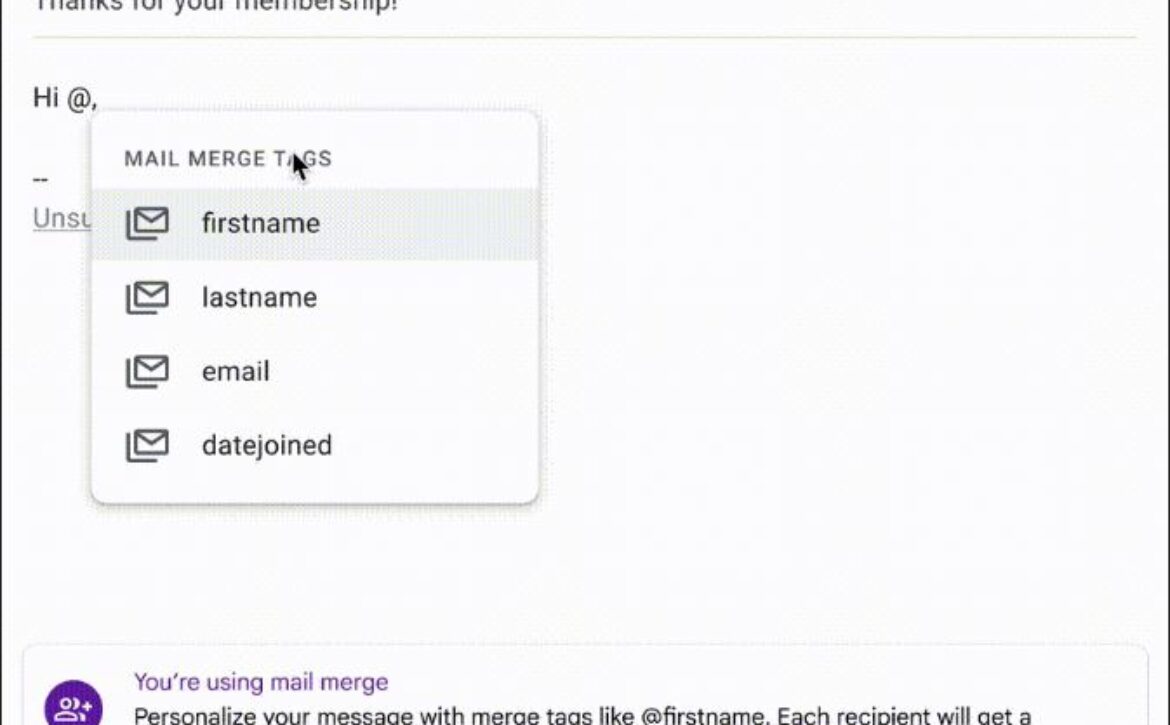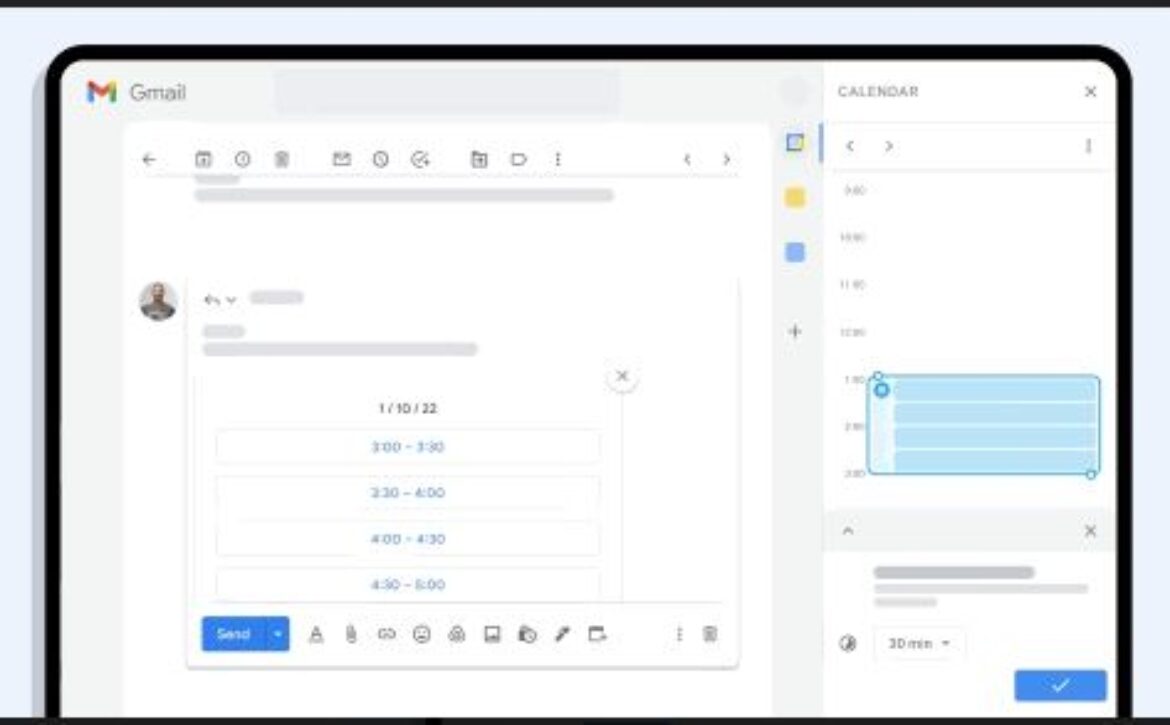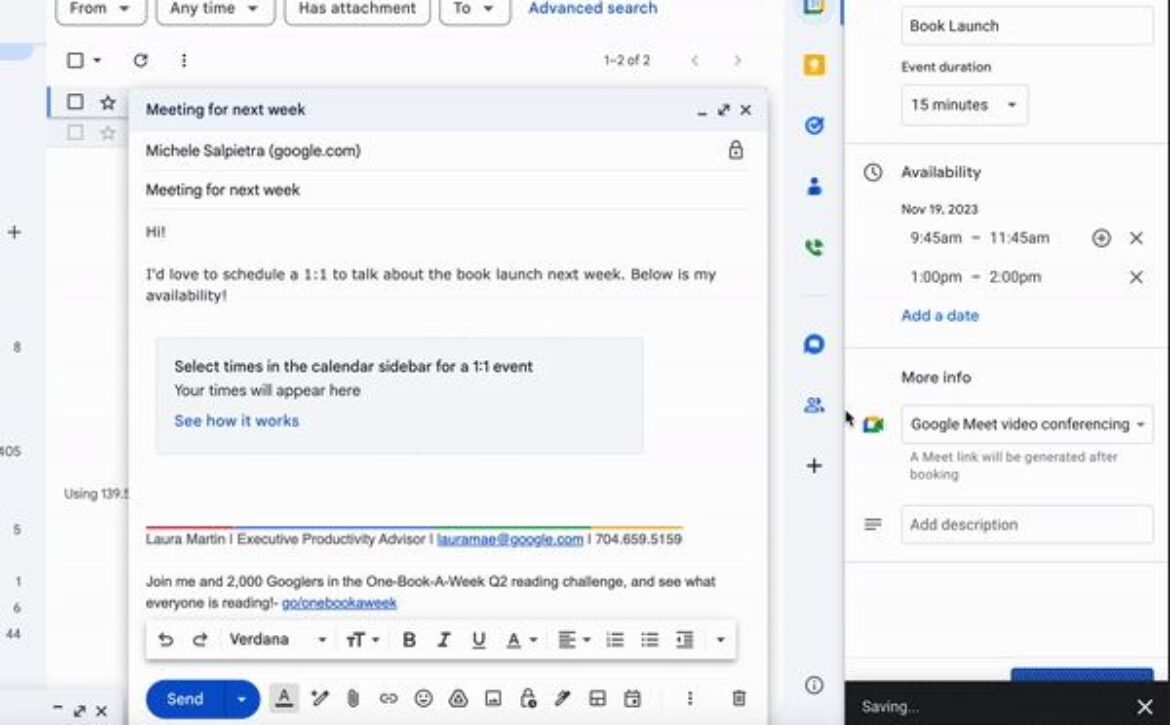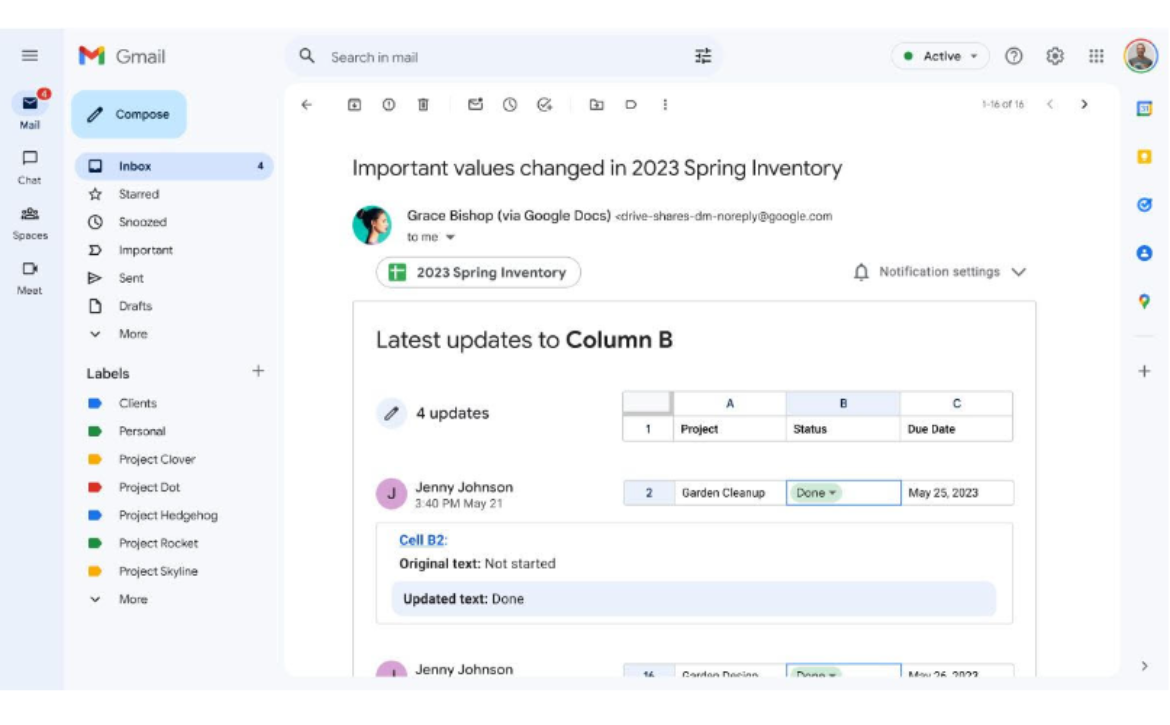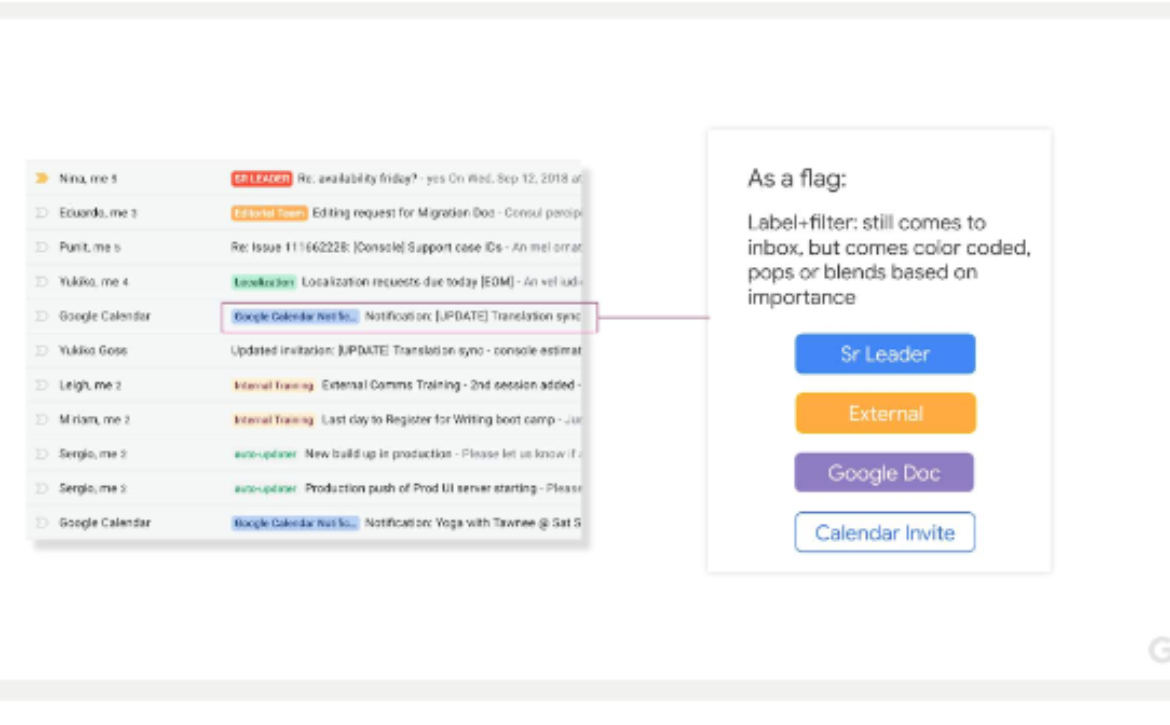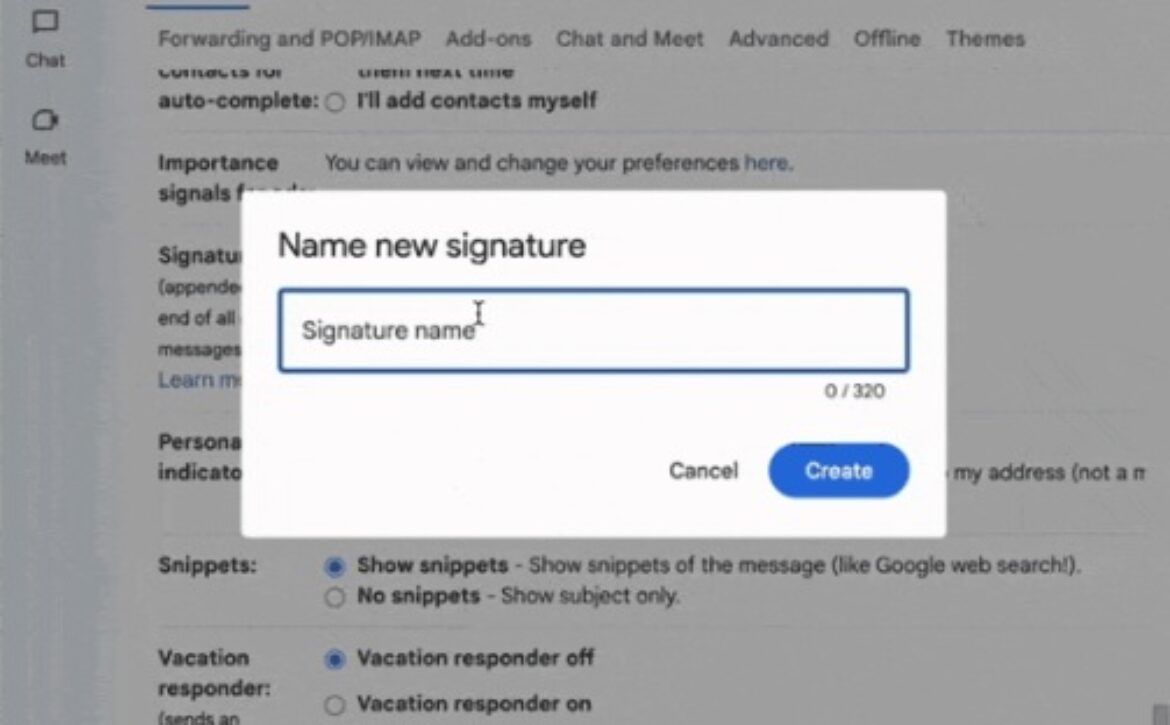Top Gmail Tips to Boost Your Productivity
Gmail is one of the most powerful email platforms available, packed with features that can help streamline your email management and boost your productivity. Whether you’re a Gmail novice or a seasoned user, these tips will help you get the most out of your Gmail experience. Discover how to organize your inbox, manage your contacts, and utilize advanced features to stay on top of your email game.
Gmail filters allow you to automatically sort incoming emails based on specific criteria, such as sender, keywords, or subject lines. By setting up filters, you can automatically label, archive, delete, star, or forward emails, keeping your inbox organized and clutter-free.
How to Create a Gmail Filter
- Open Gmail and go to Settings by clicking the gear icon and selecting “See all settings.”
- Navigate to the “Filters and Blocked Addresses” tab.
- Click on “Create a new filter” and set your criteria.
- Choose an action (e.g., apply a label, skip the inbox).
- Click “Create filter” to save.
Labels in Gmail act like folders but with more flexibility. You can apply multiple labels to a single email, making it easier to find and categorize your messages. Create custom labels for work, personal, newsletters, and more to keep your inbox organized.
How to Create and Apply Labels:
1. Open an email and click the label icon.
2. Choose an existing label or create a new one.
3. Apply the label to categorize the email.
Gmail shortcuts are a great way to speed up your email management. By using keyboard shortcuts, you can quickly navigate your inbox, compose new messages, and perform actions without touching the mouse.
How to Enable Keyboard Shortcuts:
1. Go to Gmail Settings and navigate to the “Advanced” tab.
2. Enable “Custom keyboard shortcuts” and save changes.
3. Customize your shortcuts under the “Keyboard Shortcuts” tab.
Gmail’s “Schedule Send” feature allows you to compose an email now and schedule it to be sent later. This is perfect for working across different time zones or planning your email communications in advance.
How to Schedule an Email:
1. Compose a new email.
2. Click the arrow next to the “Send” button.
3. Select “Schedule send” and choose your preferred date and time.
Gmail’s search bar is incredibly powerful, allowing you to find specific emails using search operators. These operators help you narrow down your search results and find exactly what you need.
Common Gmail Search Operators:
– `from:example@example.com` – Emails from a specific sender.
– `subject:meeting` – Emails with “meeting” in the subject line.
– `has:attachment` – Emails with attachments.
– `before:2023/01/01` – Emails sent before a specific date.
With Gmail Offline, you can read, respond to, and search your Gmail messages without an internet connection. This feature is handy for those times when you’re on the go and don’t have access to Wi-Fi.
How to Enable Gmail Offline:
1. Go to Gmail Settings and navigate to the “Offline” tab.
2. Check “Enable offline mail.”
3. Choose your sync settings and save changes.